.png)
To request access, please complete the Parent Access Request Form. You will receive an automated email from Teacher Ease to the email address you include on the form. Note: Check your spam folder, just in case the email from Teacher Ease does not go to your primary inbox. When you access the link, you will find a temporary password for logging into the system. Upon logging in, you will be prompted to create a password of your choice. Please allow up to three days to receive access.
How to Login:
The easiest way to access TeacherEase is to visit our website and click on the TeacherEase button under the giant picture.
Or you can click HERE: TeacherEase Login Page
Your username is your FULL email address. ie name@website.com
If you've forgotten your password or you don't know it, click on the forgot password link.
If you receive an error that your email address does not exist in TeacherEase, please reach out to the school secretary so an account can be created for you. Note: TeacherEase Parent Portal accounts are only available to parents of current NSH Students.
You may also want to bookmark the TeacherEase login page for ease of access.
Setting Account Information
The first time you log into the site you will be prompted to verify your account information. This information can be accessed in the future by navigating to Miscellaneous (top menu bar) and selecting “Update Password/Profile” from the drop-down.
Navigating TeacherEase
Once you are logged in, you should see the “Parent Main” page. The quick links on the left will help you navigate the more common areas of the parent portal. All areas of the site are accessible from the menu items at the top of the page.
Adjusting Your Communication Settings
1. From your TeacherEase main page go to Settings or Miscellaneous. You can also click on the settings cog ⚙️.
2. Look for Communication Preferences or Notification Settings
3. Here, you can customize your communication preferences:
- Can TeacherEase send me messages?
- If you would prefer not to receive messages via TeacherEase, you can shut this feature off completely. Note: this is not recommended. Emergency alerts will still come through.
- Messages from Staff
- Control how you receive messages from staff at your child's school.
- Email (this will come to the email address you use to log into TeacherEase)
- App Notifications
- Text Message
- Voice Call
- Automatic Notifications
- TeacherEase can send automatic notifications for the following:
- Grade Updates
- Missing Work
- New Assignments
- Primary Language
4. Don't forget to save your changes!
Still have questions or need help?
Reach out to your child's teacher or the building secretary for help.
For technical questions and comments regarding this website, including accessibility concerns, please contact the Webmaster.
NOT YET CHECKED
3/31/25 4:21 PM

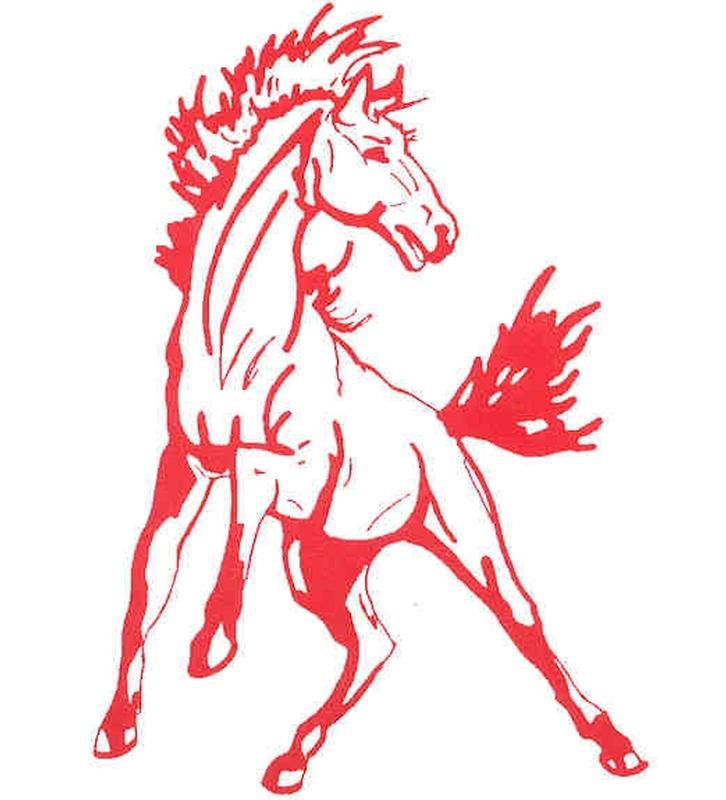
 Parent Access
Parent Access 


